Getting Started
Getting Started
Your developers will install the Klevu module into your Adobe Commerce installation. You will want to provide them access to your account during this process. Don't share your password—instead, create a new user for their team by going to Settings (gear icon) in the upper-right corner and selecting User Management.
If you are configuring this yourself, the API keys are found in the "Store info" area in the lower-left corner of your screen.
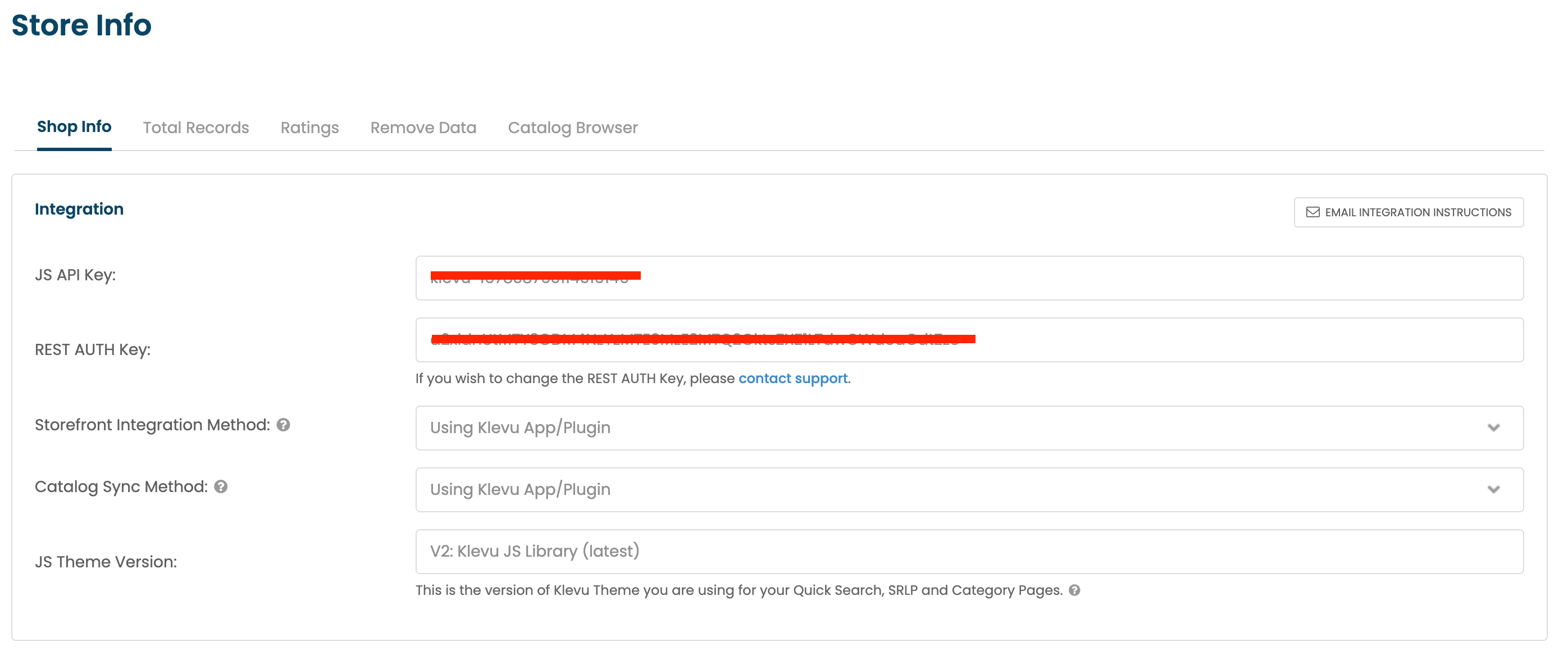
If you want to see the data that has been pushed from Magento to Klevu to ensure it's up-to-date or if it even exists in Klevu, do this: 1) click on "Store info" in the lower left corner and 2) select "Catalog Browser". For example, we increased the image size in Store Configuration, but after synchronizing the catalog on the command line with
bin/magento klevu:syncstore:storecode default, images weren't updated in Klevu. We used this tool to confirm. We used a different command (bin/magento klevu:syncdata --alldata=ALLDATA).
Synchronizing your catalog
You are able to synchronize your entire Magento catalog without involving your developer. Note that this happens on the next synchronization, which happens every 3 minutes. Your catalog is unlikely completed in 3 minutes—so be patient and let it work.
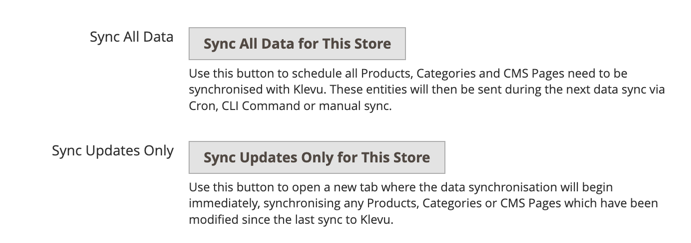
You can also navigate to Catalog > Klevu Catalog Sync > Sync Products and sort by either Last Klevu Sync or Last Updated (in Magento).
If you are looking to start with Klevu and need a highly-qualified partner to install this, shoot me an email. We can help.
Further reading