Influencing Klevu's smart search results
Product Results
How do we control what appears in Klevu search? There is much magic that happens behind the scenes. Klevu learns user behavior and personalizes your search results to maximize clicks. You get the benefit of Klevu's investments in optimization out of the box. You have less work to do to get more value.
We do have control over several critical aspects, and we will discuss these in this section.
Which attributes should be selected for search?
Include any attribute value that is intelligent by itself. For example, don't include weight as 3.1 is not useful in search. However, include Color because users may search for red pants. It's slightly more tricky if you have numerical attributes that are searchable when combined with the attribute name. For example, a pipe with a 3" inside diameter may be searchable if the Inside Diameter was sent to Klevu as 3" inside diameter. Then, create a synonym for ID <=> Inside Diameter. This is a change your developer would have to make, but depending on the type of product you sell, it may be worth it. Ultimately, it's not a significant change.
How are configurable/bundle products handled?
Composite (configurable, bundle, grouped) products are not sent to Klevu. However, their "children" are sent to Klevu. This is how you can search for a "green shirt" and green products appear in the search result. When you click on a green product, you are directed to the parent/configurable product's page. Showing specific products is a powerful feature to encourage user engagement.
How do we exert influence over search results?
Navigate to the Klevu Merchant Center and click on Promotions under Smart Search. We will cover each section below.
Product-level boosts
Product-level boosts are global: anytime a product appears in a search result, it will be boosted. You will rarely need to use significant boosts. Small boosts will solve most every need.
You would create a product-level boost if you are looking to feature a product across the board. Perhaps you have implemented a sale, and you need to increase visibility.
You can create an attribute in Magento to represent a boost value.
1(or empty) is no boost2 - 1000is boosted, perhaps significantly.-1 - -1000is deboosted or pushed down in the results.
This attribute should be created in the Global scope (which prevents overrides for stores, which can be difficult to troubleshoot). This is not a requirement but a recommendation. Specify the boost attribute value in Stores > Configuration > Klevu > Search Configuration (select store view) > Product Attribute Settings > Boosting Attribute.
Use product-level boosts judiciously. Creating too many will result in confusing search results. This isn't Klevu's fault—it's an incorrect approach to managing search results.
The "Product Level Boosting" tab contains an exciting feature: you can see the general boosting scores for products. This gives you insight into part of Klevu's algorithm.
Rule-based merchandising
This is similar to Product-level boosting, except that you can use attributes to identify a bucket of products.
You might use this feature if you release a new brand of merchandise or put an entire category on sale (as category is one of the filters).
Note that there is no way to boost by product review count. This is left to the internal Klevu logic. Your closest option would be a manual process filtered by a new "Customer Favorite" attribute.
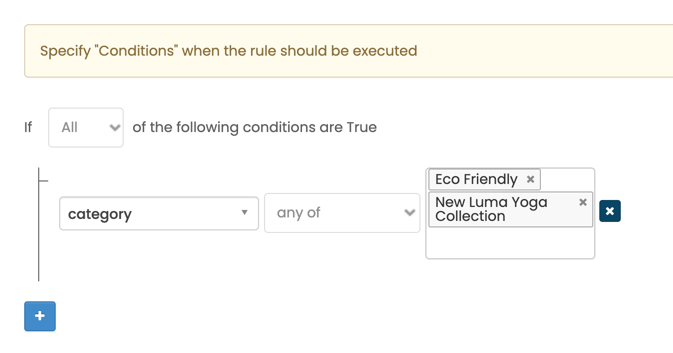
Keyword-level visual merchandising
Based on my experience, this is the tab that you will use most for boosting. No system will perfectly match our expectations. This tab allows you to put your thumb on the search results.
Put practically, if you wish to promote the Chaz Kangaroo Hoodie when you search for "hoodie", this is your tool. Or, you can use this tool to force products to appear for this search term (while also being boosted).
You are able to select a given keyword and choose the products that are boosted.
Analytics
Don't forget to review your changes and overall on-site search performance by going to the Dashboard area. I highly recommend putting this on a recurring monthly task list.
- Review your most frequently-searched keywords. Search for these keywords and ensure that relevant results are returned. Use the rule-based merchandising features to adjust the results.
- Review the keywords with no results. You may be able to enable an attribute or adjust a product description to get products to appear. Each keyword listed here has a link to add a Synonym or URL Redirect.