Magento Store Configuration recommendations
Magento Configuration
After setting up your Klevu account, your next step is configuring Magento.
The Magento configuration controls how data is pushed up to Klevu.
Conflicts with Adobe Live Search
In the deployment process, you need to ensure Live Search is disabled.
Klevu boosts your website search speed by bypassing Magento's internal search. Other competitors still allow Magento load products, duplicating the time to load the page.
Configuring Adobe Commerce
Global configuration
Navigate to Store > Configuration > Klevu > Search Configuration.
If you click the Integration tab, you'll notice nothing is configurable here. Keep reading in the Store scopes section below.
Here are a couple of essential configuration notes:
Data Sync Settings
- Frequency: the default is every 3 hours. You may wish to change this to Daily if your website slows down during synchronizations. It shouldn't happen, but just tuck this away.
- Enable (product, category, CMS Page and order, rating sync) Sync: Yes. Push all the data up to Klevu. The more, the better.
Product Attribute Settings
- Respect is anchor Category: this can go either direction. Remember, "Is Anchor" has two effects on categories: 1) it shows filtered navigation, and 2) it aggregates all products in child categories. Thus, a "No" (default) selection will result in blank categories if no additional products are selected on an "Is Anchor" category. I would recommend leaving this as "No" because customers generally want fewer options, not more. "Is Anchor" has been overused, resulting in customers seeing a massive wall of undistinguishable products.
Developer Settings
- Use Collection Method: Yes. If you start finding missing attribute values, switch this to "No" temporarily and get your developer to review why these values are missing. Switch back to "Yes" as quickly as possible.
Metadata Settings
- Metadata: Yes. This ensures Klevu has what it needs to personalize search results and recommendations.
- Sync Successful Orders: Yes. Again, we want to provide Klevu with as much data as possible.
Store scopes
One exciting aspect of configuring Klevu is their strict separation between the global and store view scopes. Few modules have this level of separation.
When you navigate to Store > Configuration > Klevu > Search Configuration, you will see some sections like "Add To Cart Button". These are empty.
The store view scope is the level at which people browse your storefront. This is the lowest scope in the Global > Website > Store > Store View chain. At this level, most configuration has to do with design and internationalization. Klevu has a unique search index for each enabled store view.
Select a store view scope:
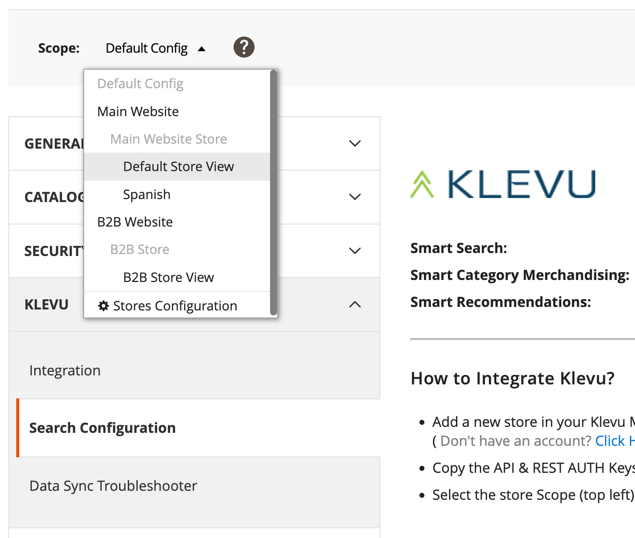
Your developers have probably already configured your API connection information in the Integrations tab (for each Store View).
Configuration at the Store View level
General Settings
- Enable on Frontend: if you need to revert and no longer use Klevu, set this to "No". It should be immediate and seamless.
Search Result Page Settings
- Ordering & Rendering: if you have extensively customized the Magento search experience, you can set this to be "Native". You will lose some of Klevu's features and tracking.
Product Attribute Settings
- Other Attributes To Use In Search: I highly recommend that you thoroughly review this list and include all attributes that may be helpful for the search. Most text-based attributes should be included. Numerical inputs should be excluded unless you ask your developer to make the data searchable (a "1" by itself is not useful for a search, but "1 inch width" may be helpful).
- Boosting Attribute: if you want to lift individual products, create a new attribute. Note that this will apply across all searches. This may be desired in cases where a product is new, or you desire additional visibility to move inventory.
Add To Cart Button
- Show Add To Cart Button: if you have many configurable products (or simple products with custom options), you will want to leave this as "No". If you click "Add to Cart" on a product requiring additional configuration, the visitor will see this message:

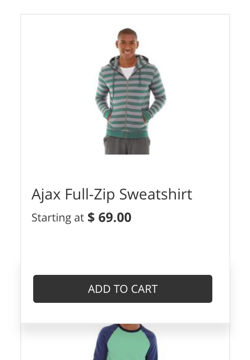
CMS / Other (Non-Product) Content
- Enable Other Content in Frontend: Yes
- Exclude CMS Pages from Search: If you have hidden, employee-only content, make sure to select those here. Otherwise, they will appear for searches.
Product Image Settings
- Use Configurable Product's Image in Search: if you sell clothing and offer color options, setting this value to "No" means the child product's images are used. This means that if we search for a "green jacket", the picture of the green jacket will appear in the search. However, if you don't have color options, simply uploading images to the configurable product only will make your life easier (don't forget to also set Stores > Configuration > Sales > Checkout > Shopping Cart > Configurable Product Image to the Parent Thumbnail Itself).
- If there was one immediate change to Klevu's Magento configuration, it is the default image size. Klevu's out-of-the-box image size is 200px by 200px. This means images in search will seem fuzzy. Change this to at least 400px by 400px.
Make sure to initiate another full-catalog synchronization once this is complete.